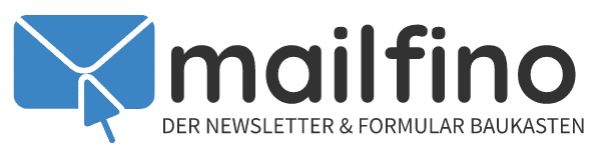Send newsletter to freshdesk users
mailfino can directly retrieve data from your freshdesk-account. This way you can easily send newsletters to all your customers. It is not necessary to install a plug-in.
These are the necessary steps for connecting to freshdesk:
1. log in to freshdesk
In order for mailfino to connect to your helpdesk, you need to generate a so-called API key in freshdesk. To do this, log in to your freshdesk account and click on your Profile picture at the top right. Then click on the entry Profile settings.
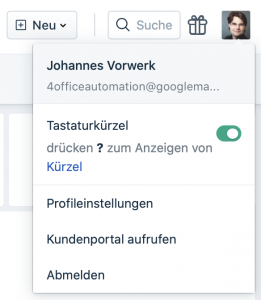
2. Copy freshdesk API key
The API key is displayed on the right-hand side. Copy the API key to the clipboard.
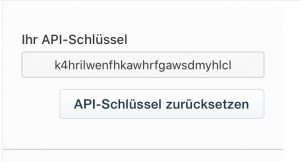
3. enter the API key
Mailfino is probably still open and you can see the window on the right-hand side.
If not:
Log in to your mailfino account, open the tab Lists and select Interfaces -> Helpdesk -> freshdesk in the menu bar. Enter the url of your freshdesk account, e.g. https://meinkonto.freshdesk.com.
Now copy the API key from step 2 in the corresponding field and click on Next >
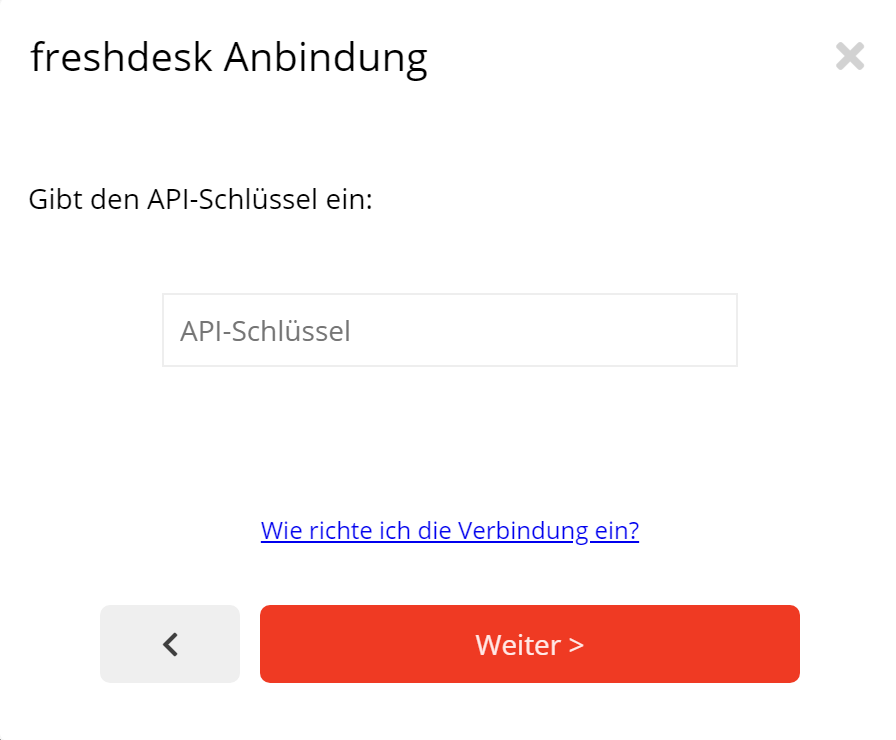
4. select data
mailfino will now try to validate the connection and connect to your freshdesk account. This will take a moment.
You can then select which data should be imported:
- Contacts - All contacts from support tickets that are saved in your freshdesk account.
Click on Next >to start the import.
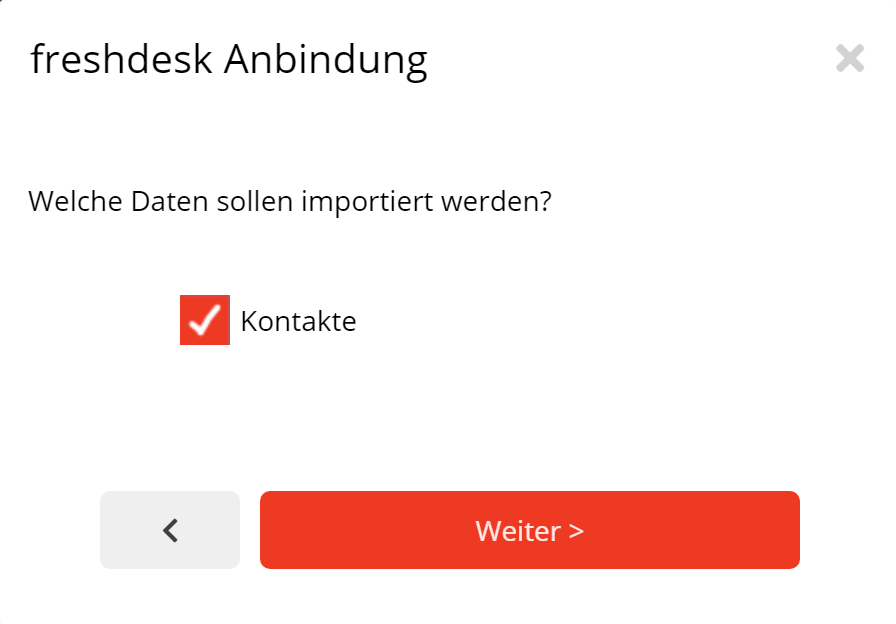
5. ready!
Done!
You can now find the imported data from freshdesk under recipient lists